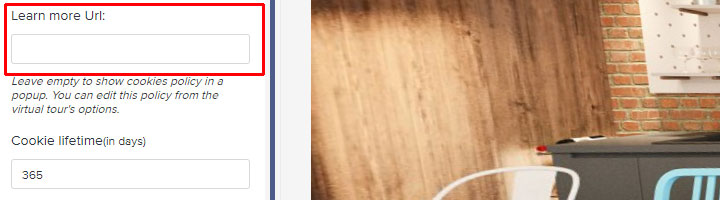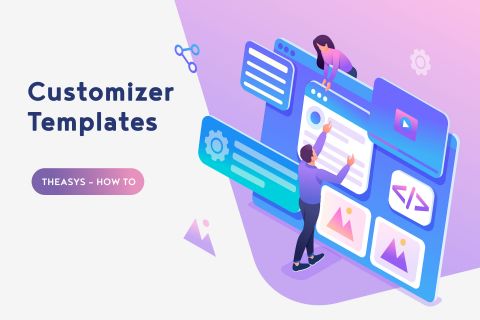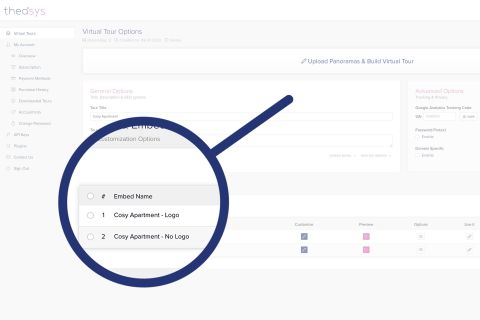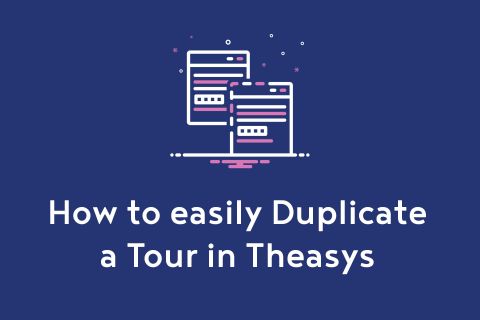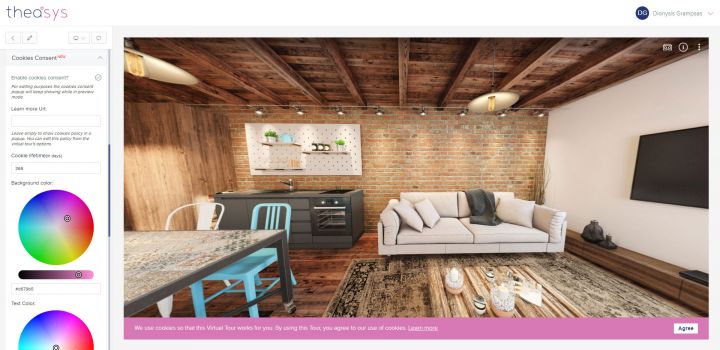
We have launched a new feature on Theasys that allows you to display a Cookies Consent Pop-up on your virtual tours either they are hosted by Theasys or downloaded for self-host.
This feature is only available for users under the Essentials Plan.
Following is a complete tutorial on how to use this feature.
How to enable Cookies Consent Pop-up for my tours?
You can enable / disable the Pop-up for any of your tours from its embed's customization options. Please, advise the following steps:
1. From your Virtual Tour's options go to "Customize & Embed" and locate the embed on which you would like to enable the cookies consent pop-up. Click on "Customize".
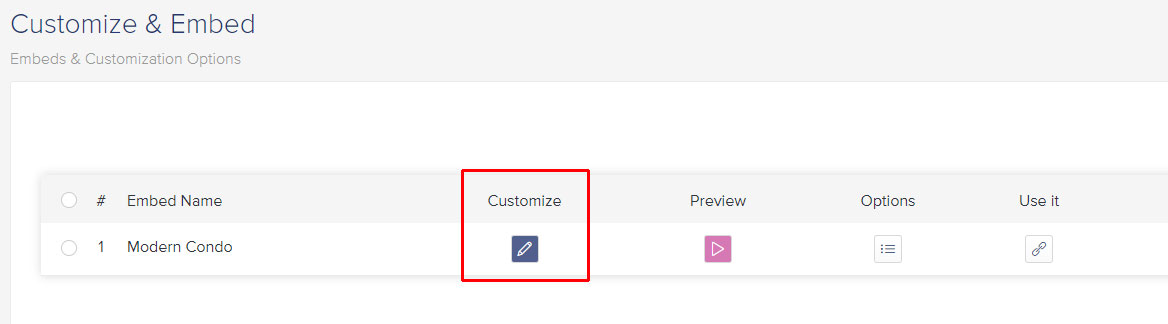
2. On the Tour Embed Options page scroll down and find the last option called "Cookies Consent". After your open it click on "Enable Cookies Consent" to enable it. Customize the look & feel of the pop-up by using the on-screen options.
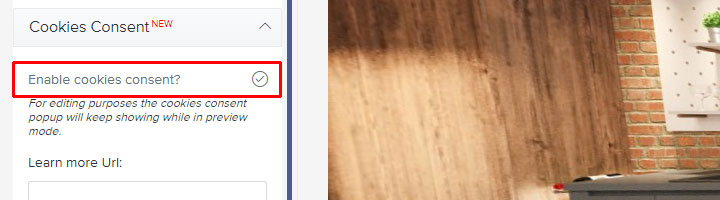
Do you provide a default Cookies Policy or do I have to write my own?
Theasys provides you with a default Cookies Policy that you can freely use for your tours. This policy is found on your Virtual Tour's options page under the section "General Options".
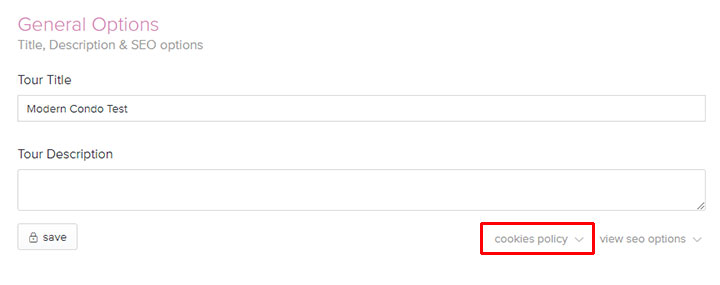
By default this policy will be used, but you have the ability to edit it in order to include your own terms. Just use the provided editor and click save to apply your changes.
Can I link the Cookies Policy to the one already used in my website?
Yes you can. From the Tour Embed options go to the Cookies Policy customizer and then to "Learn more Url" option. Here you can insert the link of your own Cookies Policy. Theasys Cookies Policy (default or edited by you) in a pop-up will only be used when this option is empty.