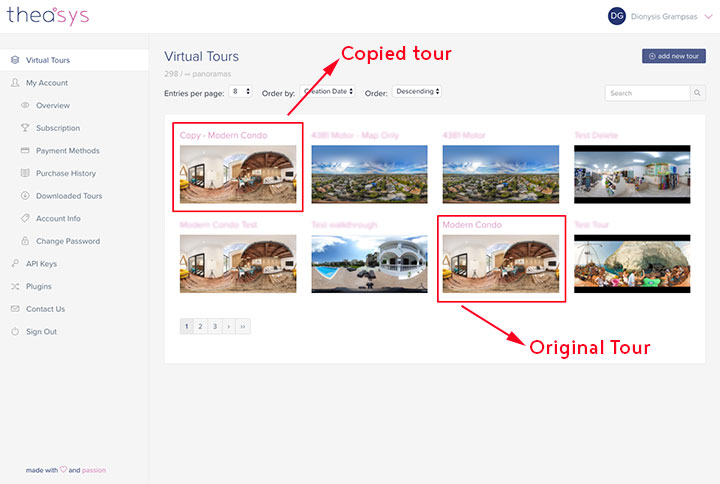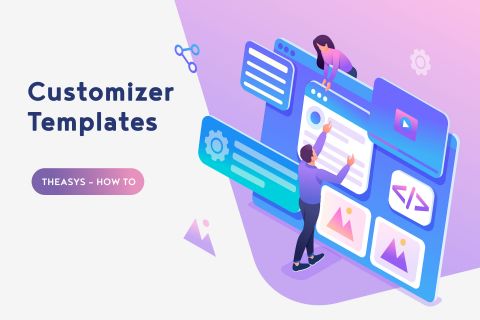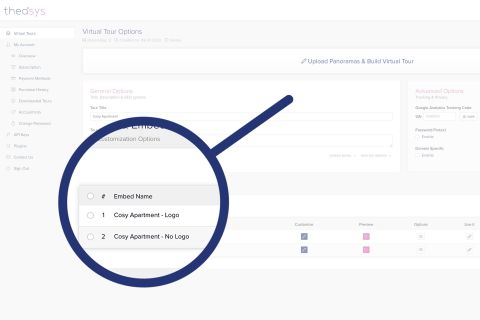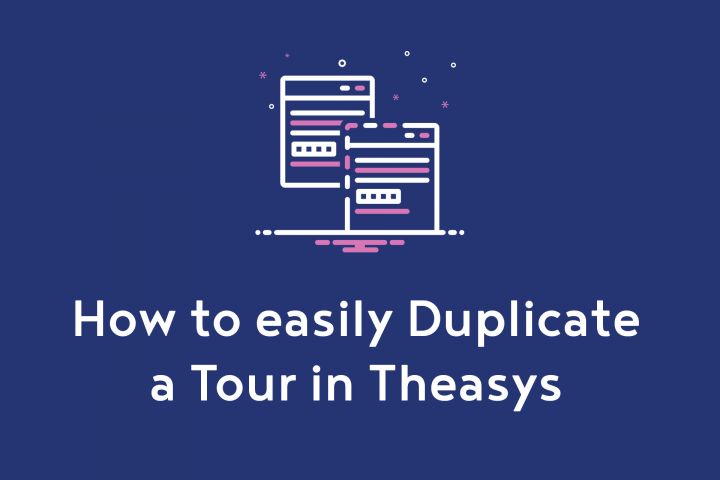
Extending the Multiple Embeds functionality already in Theasys that allows you to create different versions of a Virtual Tour (each one with a unique link & embed code) we are now offering the option to Duplicate a Tour. This new function increases your productivity and allows you among other to create multilingual versions of your tours or create Customizer Templates for future use.
Key points to note about copying & duplicating tours in Theasys:
- Original & copied tours are completely independent to each other. Changes made to the copied tour will not affect the original & vice versa.
- You can delete the copied tour at any time without impact to the original. Furthermore, you can delete the original without impact to the copy.
- You can create multiple copies of the original tour or even make multiple copies of the copied tour.
- The process of copying a tour can take a few minutes depending on the original tour's size. We are letting you know when the copy is ready via email. In the meantime you can keep working on Theasys.
- Copied tours are being displayed in the Virtual Tours listing with the following name "Copy - Original Tour Name". You can later change the copied tour's name to whatever you like.
- The copied tour also includes all original tour's Embeds. You can learn more about Embeds in Theasys in this article Multiple Embeds - What are they & how to use them
- Copy function is only available to users under an Essentials Subscription Plan. It is not available under the Free Plan.
How to use the Copy Function?
It is super easy and everything is performed automatically with just one click! Following are some quick instructions on how to use this function.
1. From the Virtual Tours' listing locate the tour that you would like to duplicate and open it.
2. In the Virtual Tour Options page click on the button "make a copy of this virtual tour".
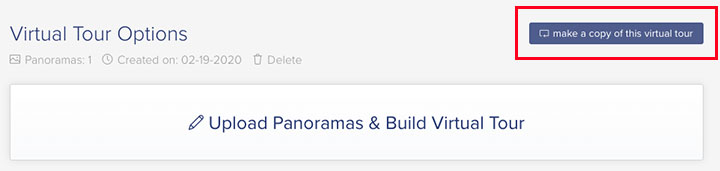
3. A prompt window will open asking you to verify the process. Click on "proceed".
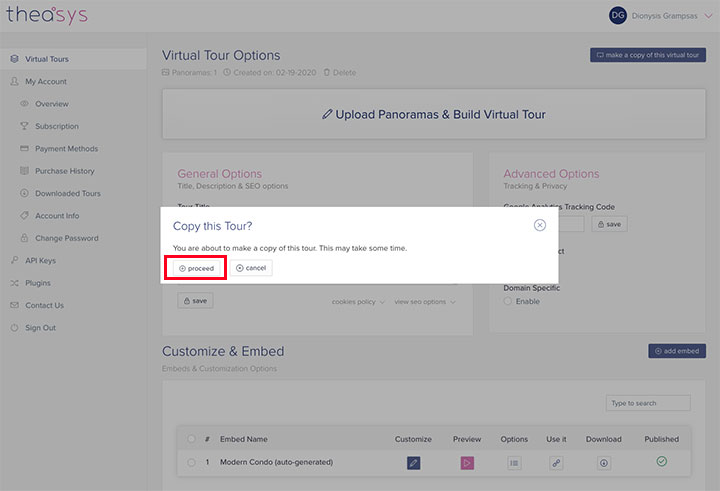
4. The process of duplicating the tour will start. Until the copied tour is ready can take several minutes depending on the tour's size. In the meantime you can keep working on Theasys and the system will notify you with an email at the process end.
5. The copied tour will be displayed in your Virtual Tours' listing with a name "Copy - Original Tour Name".