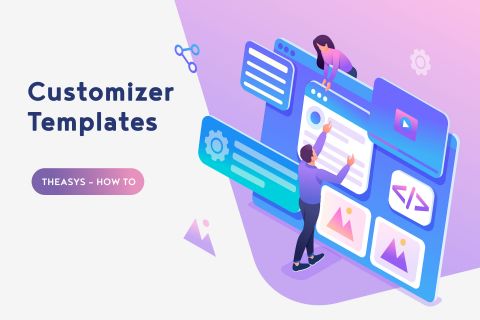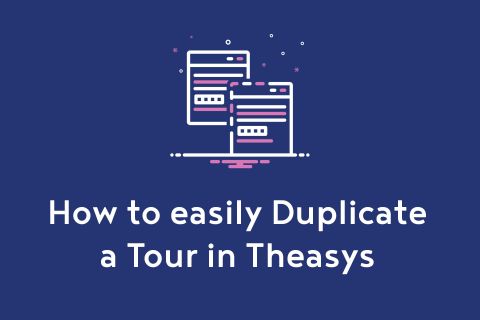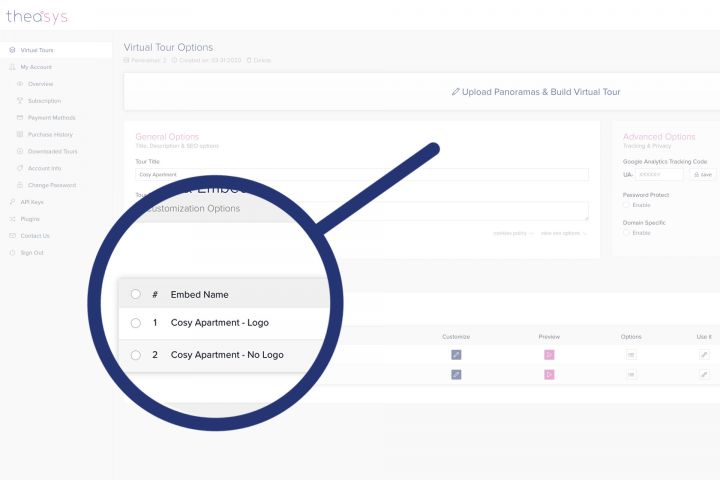
There are several times that is required to create multiple versions of a virtual tour for different uses for each one of them. Wouldn't be awesome to do that without the need to re-build the tour which can be a time consuming process?
Theasys offers 2 different solutions to the above problem depending on what you wish to achieve. The first way is to Duplicate Tour which is covered in another article and the second one is to create Multiple Embeds for the same tour. This second way is what we will be talking about in this article.
What is an Embed?
Building a tour in Theasys is split into 2 parts.
- Core of the tour using the VR Editor App
- Viewer's look, feel & functionality using the Customizer
1. Core of the tour
Core of the tour relates to whatever you can build using the VR Editor App like uploading & processing of panoramas, adding hotspots, linking of panoramas, adding a map, floorplan or background sound, adjusting the projection & behavior of the tour, etc.
2. Viewer's look, feel & functionality using the Customizer
This is where an Embed comes in. By keeping the Core of the tour the same you can create multiple versions of it by creating multiple embeds.
In other words an Embed is a version of a tour with a unique embed code & url coming with customized look, feel & functionality.
How to create an Embed?
When creating a new tour and uploading at least one panorama in it, Theasys automatically creates an embed too. This embed is found under the "Customize & Embed" in the "Virtual Tour Options" page with a name "Tour Title (auto-generated)".
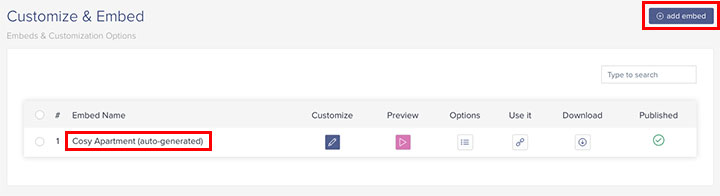
By clicking the "add embed" button you can create another and another and so on.
Some things to notice here that are unique options for each embed:
- Customize: it allows you to edit the look, feel & functionality of the Embed (specific version of the tour).
- Preview: it offers you a preview of the Embed either it is Published or Un-published.
- Options: it opens a pop-up that allows you to edit the Embed's Name and override the Default Tour's Title, Description, SEO Title, SEO Description, No index & Tracking Code.
- Use it: it opens a pop-up that provides you with the Embed's Url and Embed's Code.
- Download: it allows you to download the Embed (specific version of the tour). Download's price depends on the Subscription Plan your account is on. Refer to the Pricing page for more info.
- Published: it allows you to Publish or Un-publish the Embed (specific version of the tour).
Real Case Scenario
There are many times that you need to deliver the same tour with a start screen & logo and without. Let's demonstrate how we can achieve that easily with Theasys Embeds and assuming that we have already built the core of the tour.
After we build the core of the tour Theasys automatically creates an embed for us. Our tour's title is "Cosy Apartment" so the automatically created embed has a name "Cosy Apartment (auto-generated)".
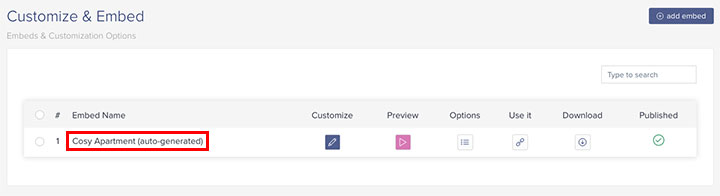
Firstly, we will create the version with start screen & logo for our tour. So we click on options and change the Embed's name to "Cosy Apartment - Logo" just for our reference. This name is for internal use only and will not be shown anywhere in the final result.
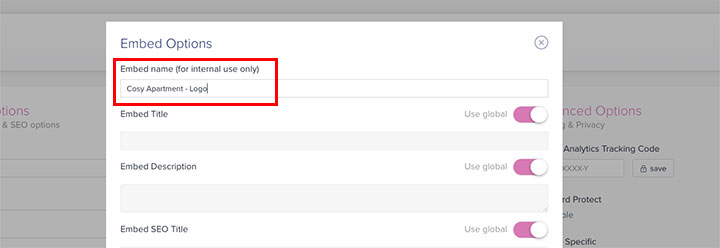
After we click on "save" we get something like this:
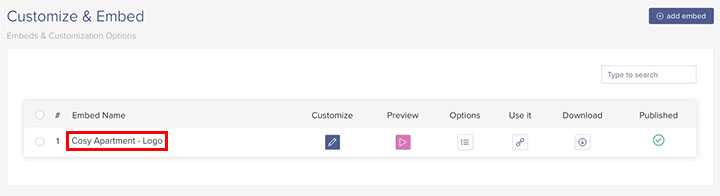
Then we click on "Customize" in order to adjust the look, feel & functionality we wish for our Embed and of course upload a logo. After the changes the "Cosy Apartment - Logo" Embed looks like this:
Finally, we need to create the second version for the tour, the one without start screen & logo. We click on "add embed" button and following the same procedure as above we click on "options" and change the embed's name to "Cosy Apartment - No Logo". We get something like this:
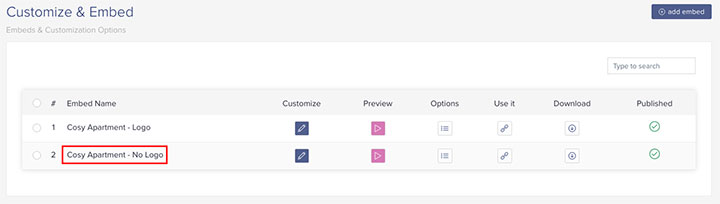
Again, we click on "Customize" in order to adjust the look, feel & functionality we wish for this version of the Embed. After the changes the "Cosy Apartment - No Logo" Embed looks like this:
Please note some key advantages that arise by the above procedure:
- Any change to the core of the tour like a linking hotspot, a panorama addition or panorama removal, etc will be automatically adapted to all our embeds (specific versions of the tour).
- Each Embed is completely independent to the other.
- Each Embed has its own unique url and embed code.
- Each Embed can be tracked separately as it can have its own tracking code. This is a really cool feature for A/B testing purposes.