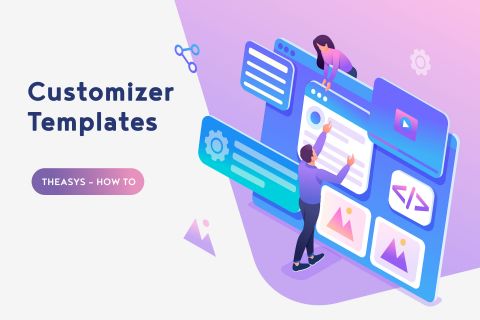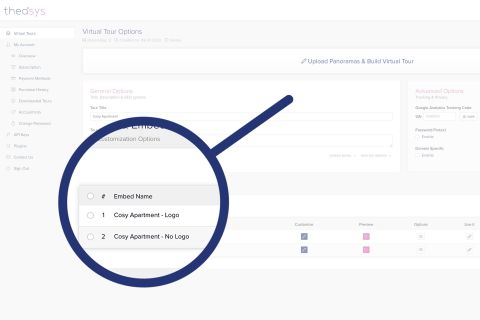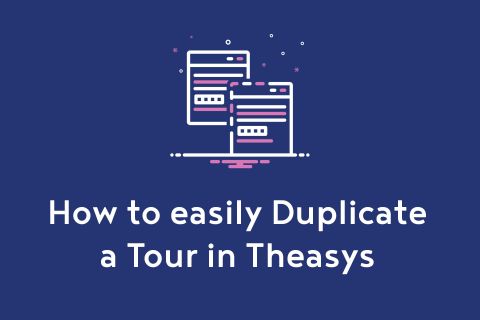Each virtual tour project is different. We are now offering you the ability to optimize your tour either for speed or quality depending on your project's needs.
You can control this functionality through the Customizer and the option Panoramas Optimization.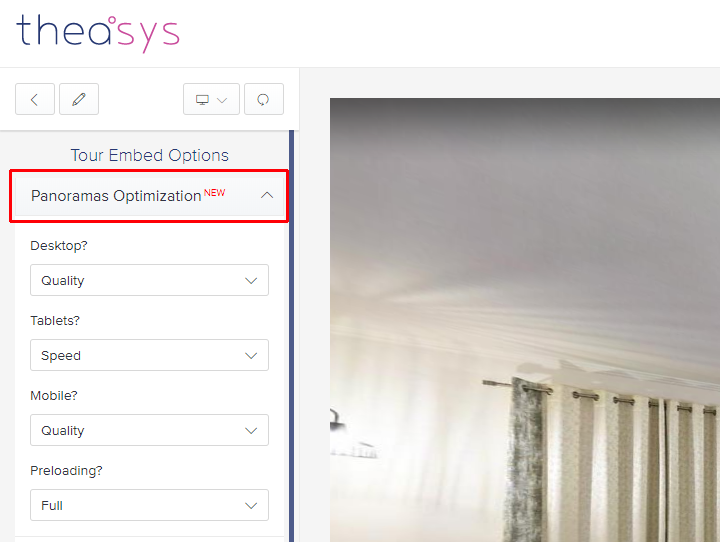
So what does each option do?
Theasys allows you to optimize the tour and its panoramas' resolution depending on the device that the tour will be viewed in (Desktop, Tablet, Mobile). Furthermore, it allows you to choose how the panoramas will be loaded in the viewer.
Under each device type there are 2 options: Speed & Quality.
- Speed: the panoramas will be loaded at a max resolution of 4000px X 2000px.
- Quality: the panoramas will be loaded at a max resolution of 8K (8192px X 4096px) if they support it. For example, if the uploaded panoramas had dimensions of 10000px X 5000px and you choose the quality option, then the panoramas will be loaded in the viewer at a resolution of 8K. But, if the uploaded panoramas had dimensions of 7500px X 3750px and again you choose the quality option, then they will be loaded at a resolution of 7168px X 3584px.
Please, note that higher resolutions for your panoramas are supported for uploads performed after this update.
Under the Panoramas Optimization you will notice one more option called Preloading.
The Preloading option offers 3 choices: Off, Progressive & Full.
Preloading lets you control how the panoramas will be loaded in the viewer and can be crucial on the viewing experience in terms of speed.
- Off: each panorama is loaded when requested. For example, when you click on a hotspot to move onto another panorama then the loading procedure of the landing panorama starts on hotspot's click. This is how Theasys used to work until this update.
- Progressive: the panoramas load progressively while moving into the tour. For example, let's say that you have a tour consisted of 50 panoramas. The tour starts from Panorama No1. Panorama No1 has 3 hotspots that lead to other panoramas on the tour. Each one of the landing panoramas, has its own hotspots too. Theasys, intelligently recognizes the closest panoramas of where you are now and preloads them on the background. So, when needed to open them (by clicking on a hotspot for ex.) you don't need to wait for them to be loaded at that time. This procedure drastically changes the viewing experience of a tour. This is the recommended method and selected by default.
- Full: all panoramas are preloaded in the background while opening the tour. This method is similar to the Progressive one, as it was described above. The difference is that instead of loading the panoramas progressively, they are all loaded in full on the background.