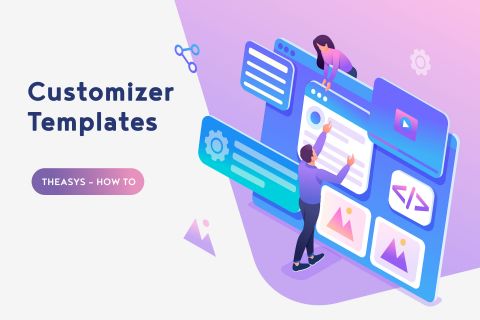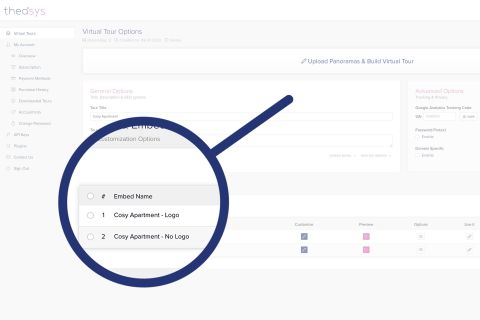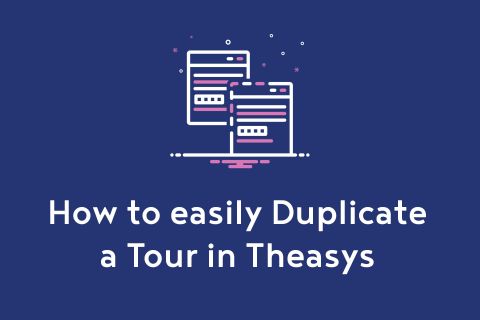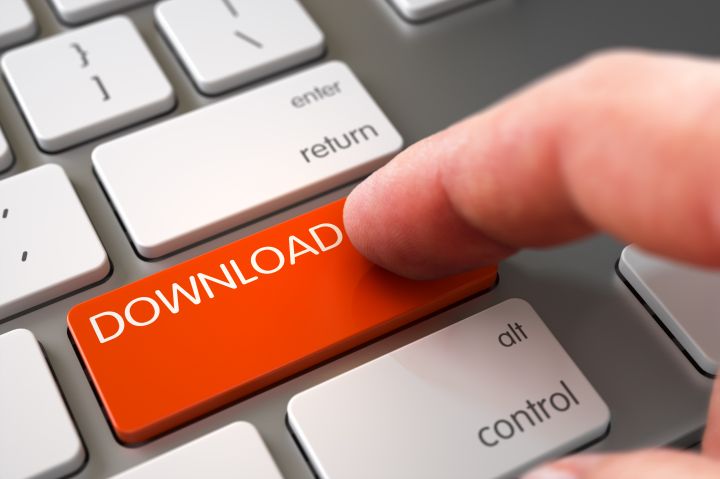
Recently we have launched a new feature on Theasys that allows you to Download & Self-host your tours.
Following are some quick instructions on how to run your tour either offline or online.
Please note that the provided files need to be placed on a server in order for your tour to run.
Offline Use
Usually a local server runs on the address http://localhost. Let's assume that you need to run your tour on the following local address: http://localhost/mytour/. Go to your local server files and create a new folder called "mytour". Place all Theasys Tour provided files into this folder.
Locate file config.js and open it with your favorite editor (notepad, notepad++, sublime, atom, etc) and on line 9 change path from "http://localhost" to "http://localhost/mytour/".
Visit tour via your browser at the address http://localhost/mytour/
Online Use
Let's assume that you need to run your tour on the following website address: https://www.mywebsite.com/mytour/. Use your favorite ftp progam (FileZilla, Cyberduck, etc) and connect to your website root directory. Create a new folder called "mytour". Upload all Theasys Tour provided files into this folder.
Note: before uploading your files online, on your computer locate file config.js (Theasys Tour provided files) and open it with your favorite editor (notepad, notepad++, sublime, atom, etc) and on line 9 change path from "http://localhost" to "https://www.mywebsite.com/mytour/". Please note that there is a difference between "https://" and "http://" depending if you run your website on SSL or not.
Visit tour via your browser at the address https://www.mywebsite.com/mytour/
Google maps key
If your tour uses a map, then you need to have a Google maps api key. If you haven't already provided Theasys with your api key during purchase and download procedure you can change it manually.
Instructions for downloads after 2022/07/15Locate file config.js and open it with your favorite editor (notepad, notepad++, sublime, atom, etc) and around line 11 where it says:
google_maps_api_key : 'YOUR_API_KEY_HERE',
Change YOUR_API_KEY_HERE with your key. Be careful so that you keep the API KEY within the single quotes.
Instructions for downloads before 2022/07/14Locate file index.html and open it with your favorite editor (notepad, notepad++, sublime, atom, etc) and around line 56 where it says:
//maps.googleapis.com/maps/api/js?libraries=geometry&language=en&key=GOOGLE_MAPS_API_KEY
Change GOOGLE_MAPS_API_KEY with your key.
If you wish to know how to issue a Google Maps Api key, please visit https://developers.google.com/maps/documentation/embed/get-api-key
For more information about Theasys "Download & Self-host tours", please refer to our F.A.Q. or contact us via email at support@theasys.io.
Please note:
- After a successful purchase, Theasys provides you with a .zip file. You have to uncompress it on your local machine.
- There are no special server requirements for the tour to run either online or offline.
- You can Download Here a Demo Tour for testing purposes before purchase.